Published: September 8, 2021
Topics: New features, News, Technology
We are proud to announce the release of VRG Runtime 4.3. This new version streamlines installation, provides access to mixed reality functions, adds support for new 4K models, and much more. Furthermore, all our customers can now view eye-tracking heat maps. Finally, the software has been optimized to provide an even more seamless and faster experience.
VRG Runtime Installer
With this update, we are centralizing Runtime into one system-wide installer. This will lead to simpler updates in the future, ensuring that you are always using the latest VRG Runtime in all your applications, including custom SDK integrations. The VRG Runtime installer is available through the VRTool application. It can be installed either during the setup wizard or anytime through the new Runtime tab. The new VRTool Settings tab allows direct access to the VRG Runtime settings without clicking on the XTAL tray icon.

Mixed-Reality Updates
All customers with an XTAL headset equipped with an optional mixed reality module will now have access to the mixed reality functions through the VRG Runtime menu. The mixed reality functions are available in all XTAL-compatible VR applications. This includes the ability to show/hide the raw stream from mixed reality cameras over the VR content, changing the camera resolution, adjusting latency and edge blending, and advanced functions for VR/MR masking.
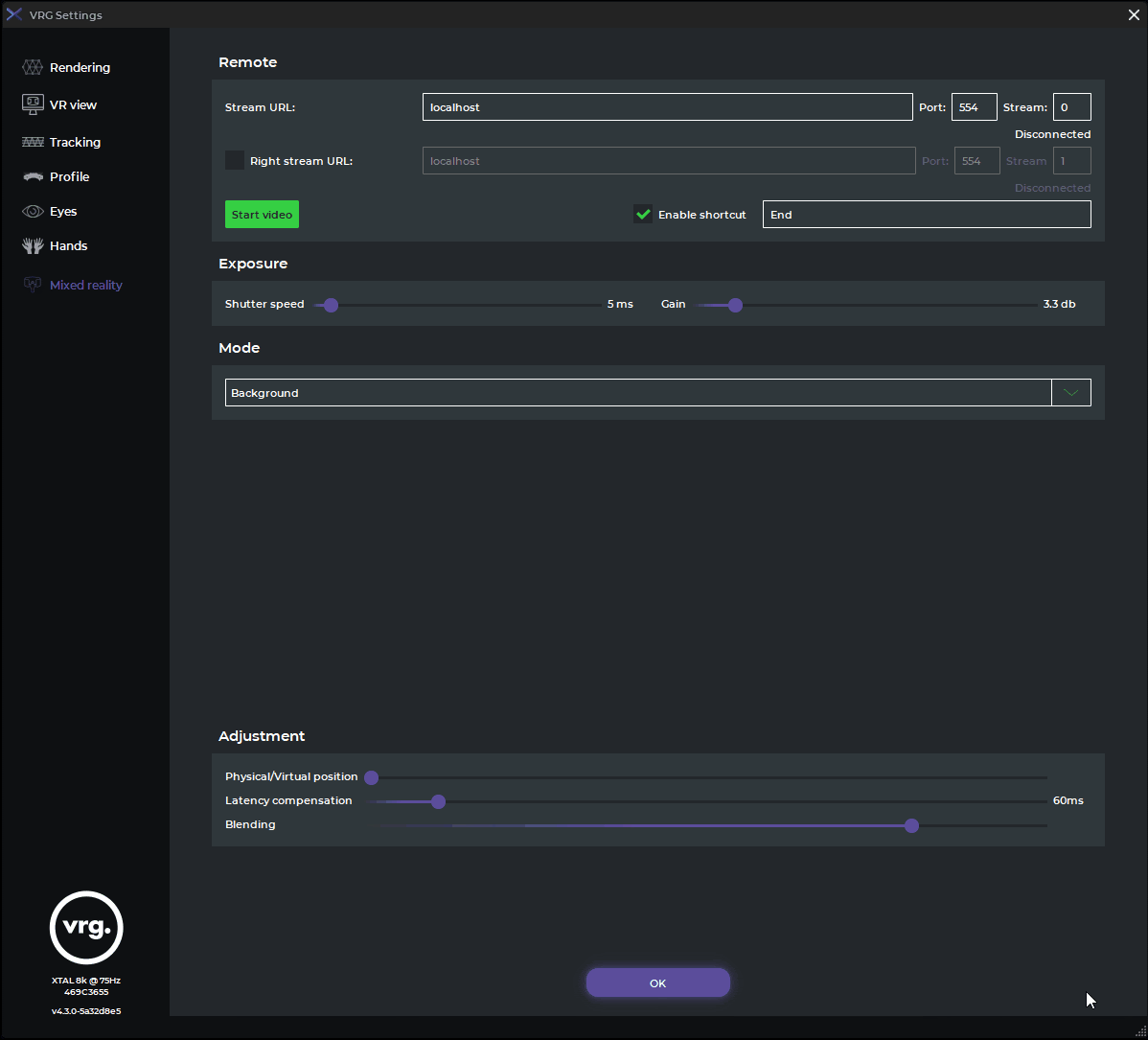
Cinema Mode For Virtual TV
SteamVR applications are available using the XTAL in SteamVR mode. All mixed reality functions are also available for custom integrations through the VRG SDK.
Eye Tracking Updates
Eye-tracking functionality now allows for the use of one-point eye tracking calibration. This takes place automatically using the AutoIPD algorithm. You can now use eye-tracking much more easily even when switching between VR users. This feature lets users see an eye-tracking heat map directly over the VR content, in a separate desktop window, or export it along with the displayed VR content into a video file. The raw eye-tracking data can be accessed using the VRG SDK for custom integrations or using our VRG Unity plugin. Our advanced 7-point eye tracking calibration is still available on demand for use cases where greater precision is needed.
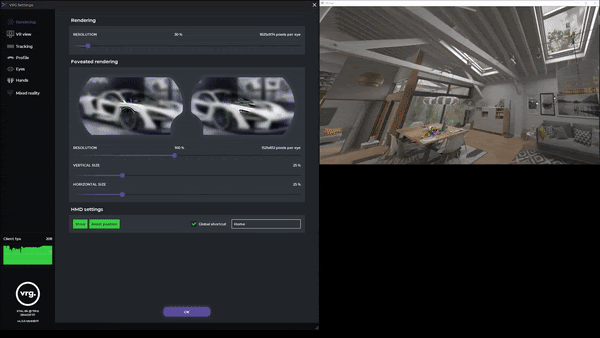
Realistic VR View
The VR View feature allows users to display VR content on their desktop monitor exactly as it is inside the headset. You can select specific layers you want to visualize i.e. the main VR layer, MR layer, eye tracking heat-map, or AutoIPD overlay. You can also select seeing images from both eyes or only one of them, raw 2D textures, or textures warped to fit the XTAL optical system. The VR view menu section also allows users to save screenshots of the current view or record a video of the entire VR session.
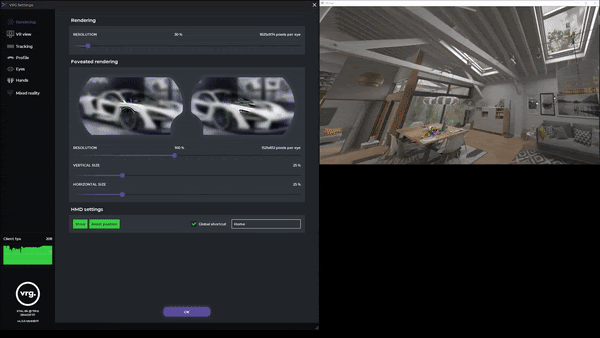
Prepar3D Native Integration
Lockheed Martin recently released a new version of its Prepar3D simulator software with native XTAL headset support. This allows XTAL users to utilize some advanced functionality in Prepar3D such as foveated rendering. This feature renders only the part of the VR image where the user is currently looking in full resolution, while the rest is rendered in a lower resolution leading to overall better performance and visual quality.
Steam VR Update
The VRG SteamVR driver was updated with several new optimizations, bug fixes, and minor stability fixes. This includes a bug fix for the incompatibility between the VRG SteamVR driver and other VR drivers making it easier for users with multiple VR headsets to easily switch between them. Polhemus Viper tracking support for Polhemus tracking was updated to the latest version, including the Polhemus Viper tracking system. You can now easily switch to Polhemus tracking in the VRG Runtime tracking options.
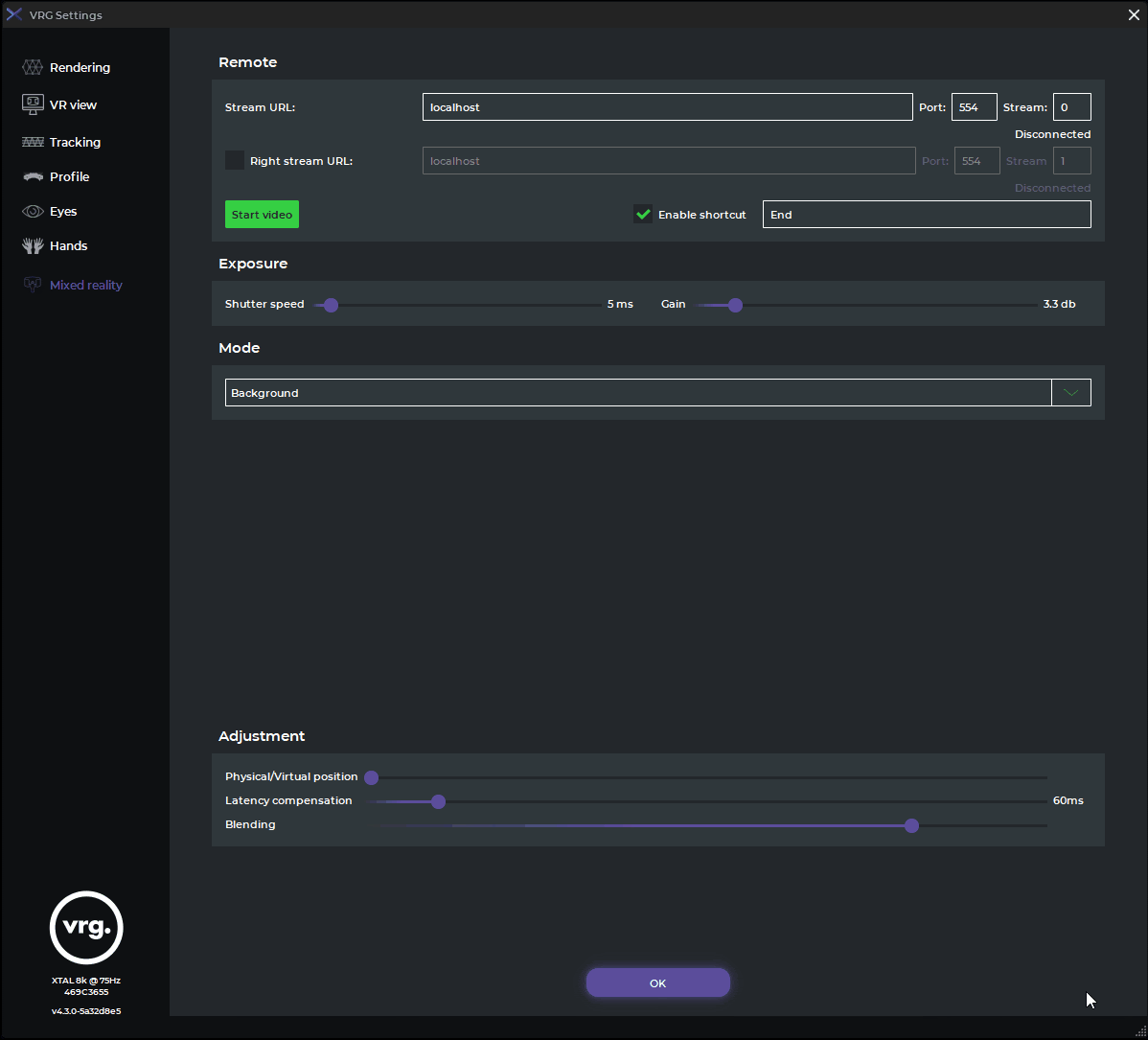
_____________________
For a full description of all features, please log into the VRgineers support portal (https://portal.vrgineers.com) where you can find details in the XTAL Setup Guide, or contact us at support@vrgineers.com.
Follow Us on Social Media
Would you like to know our latest news and take a peek into VRgineers’ life? Follow us on our Instagram, Facebook, and LinkedIn.

